Starting at the Home Dashboard in the first main section at the top, you will see a list of Salesgenie databases available with your subscription, under the “Search” heading.
There are three primary ways to start building a consumer list in Salesgenie:
Start a new list: Click “Search for Leads”.

Click on "U.S. Consumers", then click "Build a List".
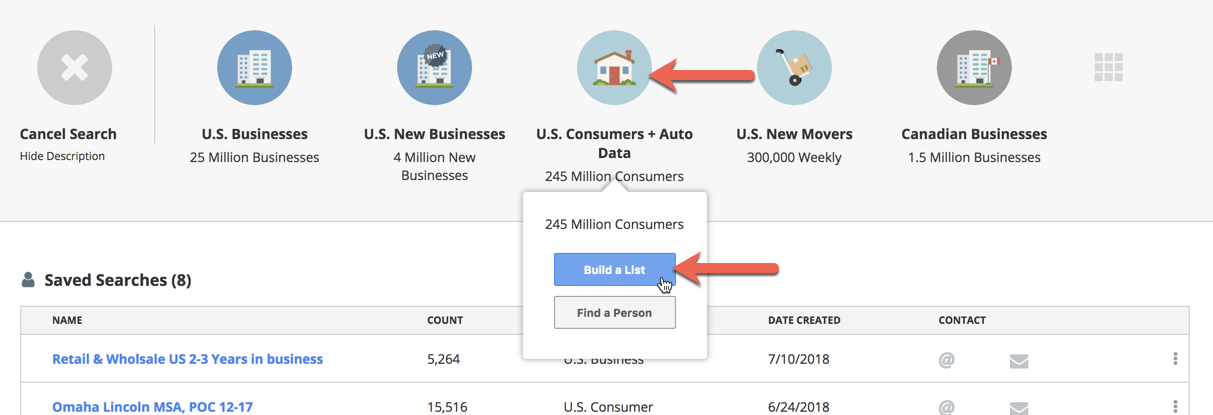
Choose from a long list of data characteristics and filter criteria in the left sidebar. When building a brand new list, follow some of these guidelines to make your process easier and more efficient:
- Have an idea and prioritize an order for the most important common data characteristics you intend to use to narrow your targeting.
- Update Record Count repeatedly as you filter different data characteristics to measure the impact of each data selections on your overall list. Each filter builds on the previous filters that are being used.
- Start with geography whenever possible to quickly narrow your list of available records, speeding up the rest of your selections. You are starting with 245 million consumer records in the entire U.S., so if your prospects share geography at the state level or smaller (county, city, zip code, etc.), starting with that geography filter criteria can quickly narrow your list and speed up the rest of your search.
- Start big and work your way down to small. Begin with the data characteristics or filter criteria probably shared by the largest number of records and apply those first. Then filter with the data characteristics that will apply only to your final list. This way you can continually assess the impact of each additional filter selection to your final list and adjust accordingly.
- Save early and often. Save as many searches as you need, taking “snapshots” of your list building efforts. This can be useful if you need to go back and expand your list. By starting with a predefined Saved List, you can also test different filter criteria quickly.
- Remove specific filter criteria from your search by clicking on that criteria and then selecting “Clear All” in the lower left corner of the pop-up screen.
Start a new list from existing Customer Data: Use Salesgenie’s Customer Data functionality to upload your consumer list into your Salesgenie account. Salesgenie’s Summary feature can identify common data characteristics to use when building a new list. Exclude current customers from your new consumer prospect list.
Start a new list from an ideal customer (cloning and neighbors): Select “Find a Consumer” from the business database to open a search screen underneath the list of databases on the Home Dashboard.
Enter specifics to find your ideal customer and you will be taken to a Consumer Detail screen with all the relevant information for that particular person.
Click “Find Similar” in the top right corner of the toolbar and put Salesgenie to work finding prospects that share the same key characteristics of your ideal customer. Click “Neighbors” in the top right corner of the toolbar and put Salesgenie to work finding prospects that are geographically close to your ideal customer. Further refine that list by making additional filter criteria selections.